How To Bypass Windows 10 Password Login With Without Password
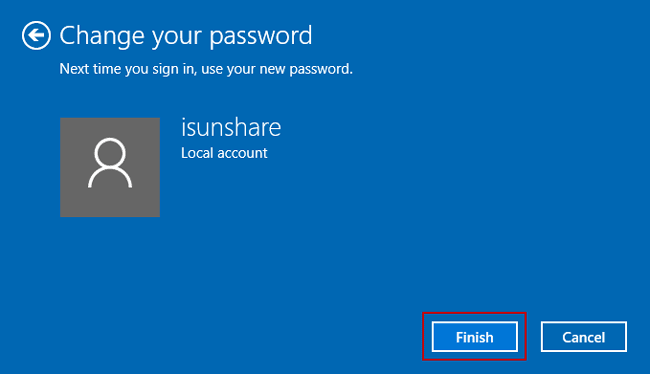
How To Bypass Windows 10 Password Login With Without Password Press f10 to save the changes. insert the cd or usb into your computer and reboot. once the boot process concludes, you should be looking at the main window of pc unlocker. in the first box, select reset local admin user password. skip the second box and go directly to choosing which account you want to log in with. Tip 1: disable windows 10 login password on users accounts. 1. press "windows r" to open run, on the text box type in: netplwiz, and then press "enter". 2. on the users accounts page, uncheck the check box beside "users must enter a user name and password to use this computer.", and then click on "apply". 3.
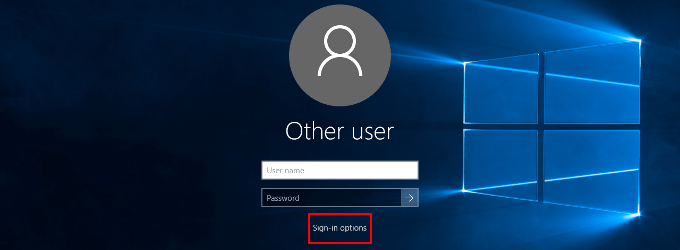
How To Bypass Windows 10 Login Screen And Sign In Without Pas 2. press win r to open run box. 3. type " netplwiz " in run box and press enter. 4. in user accounts dialog, under users tab, select a user account used to automatically login to windows 10 from then on. 5. uncheck the option " users must enter a user name and password to use this computer ". 6. Step 1. log into your win 10 with account name and password. step 2. open the run box by pressing win r key, then type 'netplwiz' in the box. click ok or press enter key to continue. step 3. click to select the user name (microsoft account) with which you want to bypass windows 10 password when login. Step 11. hit "erase of access" on the windows login screen to see the command prompt window. step 12. input net user username "" and hit "enter" to remove your windows password. (replace username with your windows account name.) step 13. close the command prompt and hit "sign in" to enter windows without a password. Step 1: boot your computer from a windows 10 usb drive. click "repair your computer" at the bottom left of screen. step 2: select troubleshoot > advanced options > command prompt. step3: when the command prompt appears, type the following command and press enter. copy d:\windows\system32\sethc.exe d:\.

Comments are closed.