Windows 10 Login Without Password вђ 9 Tips To Bypass Win
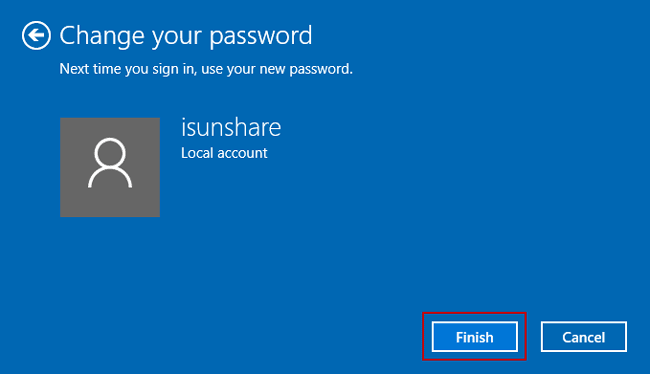
How To Bypass Windows 10 Password Login With Without Password Tip 1: disable windows 10 login password on users accounts. 1. press "windows r" to open run, on the text box type in: netplwiz, and then press "enter". 2. on the users accounts page, uncheck the check box beside "users must enter a user name and password to use this computer.", and then click on "apply". 3. Step 1. log into your win 10 with account name and password. step 2. open the run box by pressing win r key, then type 'netplwiz' in the box. click ok or press enter key to continue. step 3. click to select the user name (microsoft account) with which you want to bypass windows 10 password when login.
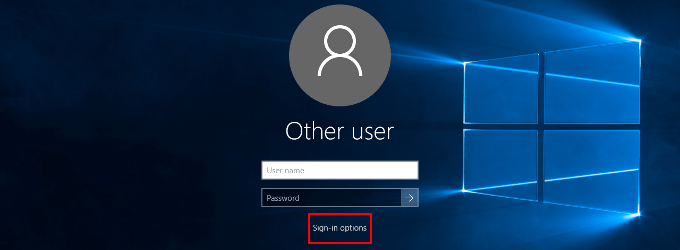
How To Bypass Windows 10 Login Screen And Sign In Without Pas Enter the user name and password (twice) for the account you want to use to automatically log on to windows; restart your computer and make sure that the windows boots directly to the desktop without entering a password. the autologonsid registry parameter in the hklm\software\microsoft\windows nt\currentversion\winlogon key stores the user sid. Step 11. hit "erase of access" on the windows login screen to see the command prompt window. step 12. input net user username "" and hit "enter" to remove your windows password. (replace username with your windows account name.) step 13. close the command prompt and hit "sign in" to enter windows without a password. Step 1: boot your computer from a windows 10 usb drive. click "repair your computer" at the bottom left of screen. step 2: select troubleshoot > advanced options > command prompt. step3: when the command prompt appears, type the following command and press enter. copy d:\windows\system32\sethc.exe d:\. 2. press win r to open run box. 3. type " netplwiz " in run box and press enter. 4. in user accounts dialog, under users tab, select a user account used to automatically login to windows 10 from then on. 5. uncheck the option " users must enter a user name and password to use this computer ". 6.

How To Login To Windows 10 Without Password Forgot Password B Step 1: boot your computer from a windows 10 usb drive. click "repair your computer" at the bottom left of screen. step 2: select troubleshoot > advanced options > command prompt. step3: when the command prompt appears, type the following command and press enter. copy d:\windows\system32\sethc.exe d:\. 2. press win r to open run box. 3. type " netplwiz " in run box and press enter. 4. in user accounts dialog, under users tab, select a user account used to automatically login to windows 10 from then on. 5. uncheck the option " users must enter a user name and password to use this computer ". 6. Follow these steps to stop your system from being asked for a password at every log in in windows 10 version 2004 or older: type in either of the following in run to open the user account settings in the control panel: netplwiz. control userpasswords2. the user accounts window will now open. When you get to the windows 10 login screen, click the erase of access button in the lower right corner. this will bring up a command prompt window. in the command prompt window, type net user username “” and press enter. replace username with your actual windows account name. this will reset your windows 10 password to blank.

Comments are closed.